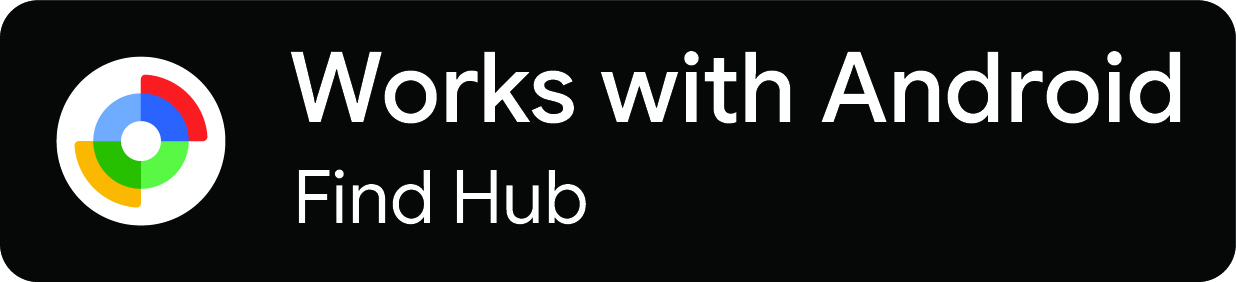Looking for Help?
Find answers to your questions
Getting started with Roam smart tracker
Table of Contents
Roam works with either the Apple Find My or Android Find Hub network — not both at once. Switching platforms requires a device reset
Basic Features
Roam works with Apple’s Find My or Google’s Find Hub network. These networks provide an easy, secure way to locate your personal items using hundreds of millions of devices worldwide. If an item connected to Roam goes missing, use the Find My or Find Hub app to locate it on a map and play a sound when the item is nearby.
Device Controls
![]()
Device Button Actions
Power On
Press and hold the button for 5 seconds.
- 🔊 1 short beep
Power Off
- Press the button 5 times quickly (within 2 seconds).
- 🔊 1 long beep
Factory Reset
- Press the button 4 times.
- After the short beep, press and hold for 8 seconds.
- 🔊 1 short beep after 2nd press + 6 beeps after long press
Google Find Hub App (Android™ Device)
Pairing requires a phone or tablet. Locate items using the Find Hub app on your phone or tablet. The device must be running Android 9 or a later version is recommended.
⚠️ Please note: Scan for nearby devices is turned ON in your Android settings under Google → All services. Make sure Bluetooth and Location are turned ON.
1. Turn On the Roam
- Press and hold your Roam for 5 seconds — it will beep and power on.
2. Add the Roam
- Place your Roam next to your Android device.
- Wait for the pop-up to show Roam Smart Finder, tap Connect, and follow on-screen instructions.
- After naming and setting the category, you can locate your Roam in the Find Hub app.
3. Set Up Lost & Found QR Code
- Scan the QR code on the back of your device and follow on-screen instructions to set up your Lost & Found QR code.
Find the Roam
- Select the Roam you want to find and tap Play sound — your Roam will emit a buzzing sound.
- View and navigate to the location via your phone’s built-in maps.
Enable Lost Mode
- In the Find Hub app, select your Roam and tap Mark as Lost.
- Follow the prompts to add your contact information.
- Then, activate your Lost & Found QR code at app.roamsmarttracker.com/signin.
Note: The option appears only when the Roam is not near your paired Android device. In Lost Mode, you’ll get a notification when it’s detected by the Find Hub network.
If you find a lost Roam, turn on Bluetooth and open the Find Hub app to scan it. The app will detect the lost Roam and display the owner’s contact information.
Remove Your Roam
- Open the Find Hub app, tap your item, then tap Device details.
- Tap Remove from Find Hub, then tap Remove to confirm.
After removal, the tracker beeps and enters pairing mode (it does not power off). If you don’t re-pair within 10 minutes, it exits pairing mode and goes to standby (undiscoverable). To re-enter pairing mode: press the device button once — you’ll hear a beep and it’s ready to connect.
Pairing with iOS Device
For iOS devices, Pairing requires iPhone or iPad. To use the Apple Find My app on your iPhone, iPad, iPod touch, or Mac to locate Roam, the latest version of iOS, iPadOS, or macOS is recommended.
1. Turn On the Roam
- Press and hold the Roam for 5 seconds — it will beep and turn on.
2. Add the Roam
- Place the Roam next to your iOS device.
- Open the Find My app, tap “+” → “Add Other Item ⊕”.
- Type a name, select an emoji, then tap Agree to link the item to your Apple ID.
- After setup, you can locate your Roam in the Find My app.
3. Set Up Lost & Found QR Code
- Scan the QR code on the back of your device and follow on-screen instructions to set up your Lost & Found QR code.
Find the Roam
- Select the Roam and tap Play Sound to buzz the tracker.
- View and navigate to the location using your device’s Maps.
Enable Lost Mode
- Open Find My, tap Items, then select your item.
- Under Lost Mode, tap Enable.
- Follow prompts to enter a phone number or email, confirm details, customize the message, and tap Activate.
- Then, activate your Lost & Found QR code at app.roamsmarttracker.com/signin.
Remove Your Roam
- Open Find My → Items → select your item.
- Tap Remove Item, then tap Remove to confirm.
After removal, the tracker beeps and enters pairing mode (it does not power off). If you don’t re-pair within 10 minutes, it exits pairing mode and goes to standby. To re-enter pairing mode: press the device button once — you’ll hear a beep and it’s ready to connect.
Contact Us
Need help? Email our support team at care@roamsmarttracker.com.
- INGESTION HAZARD: Death or serious injury can occur if ingested. Internal chemical burns may occur in as little as 2 hours.
- Keep new and used batteries out of reach of children.
- If a battery may have been swallowed or inserted, seek immediate medical attention.
Do not ingest battery. If the battery door does not close securely, stop using the product and keep it away from children.
This product is not a toy or edible. Large metal parts or certain phone cases can interfere with Bluetooth signal strength. Lithium battery inside — risk of explosion if misused. Do not expose to direct heat or mechanical stress. Do not disassemble; doing so may cause electric shock and void your warranty.
Privacy
The Apple Find My network uses advanced encryption to ensure that no one else — not even Apple or Roam — can view the location of your Roam product.
Google’s Find Hub network uses end-to-end encryption that prevents third parties from accessing data while it is transferred. Neither Roam nor Google can access your location reported by the Find Hub network.
Regulatory Notices
FCC Caution
Any changes or modifications not expressly approved by the party responsible for compliance could void the user’s authority to operate this equipment. This device complies with Part 15 of the FCC Rules. Operation is subject to the following two conditions:
- This device may not cause harmful interference, and
- This device must accept any interference received, including interference that may cause undesired operation.
The device has been evaluated to meet general RF exposure requirements and can be used in portable exposure conditions without restriction.
NOTE: This equipment has been tested and found to comply with the limits for a Class B digital device, pursuant to Part 15 of the FCC Rules. These limits are designed to provide reasonable protection against harmful interference in a residential installation. If interference occurs, try:
- Reorienting or relocating the receiving antenna.
- Increasing the separation between the equipment and receiver.
- Connecting the equipment to an outlet on a different circuit from the receiver.
- Consulting the dealer or an experienced radio/TV technician for help.
European Union — Disposal Information
The symbol indicating separate collection means your product and/or its battery must be disposed of separately from household waste. Take it to a collection point designated by local authorities to conserve resources and protect human health and the environment.
CE and UKCA — Declaration of Conformity
Roam Smart Tracker hereby declares that this product is in compliance with the essential requirements and other relevant provisions of Directive 2014/53/EU and of the Radio Equipment Regulations (RER) SI 2017 No. 1206.
Legal Notices
Apple Legal Notice
Use of the Works with Apple badge means that a product has been designed to work specifically with the technology identified in the badge and has been certified by the manufacturer to meet Apple Find My network product specifications and requirements. Apple is not responsible for the operation of this device or its compliance with safety and regulatory standards.
To use the Apple Find My app to locate this item, the latest version of iOS, iPadOS, or macOS is recommended. The Find Items app on Apple Watch requires the latest version of watchOS.
Apple, Apple Find My, Apple Watch, Find My, iPhone, iPad, iPadOS, Mac, macOS and watchOS are trademarks of Apple Inc., registered in the U.S. and other countries. iOS is a trademark or registered trademark of Cisco in the U.S. and other countries and is used under license.
Android Legal Notice
Android: Works with Google’s Find Hub app on an Android phone or tablet running Android 9+ with Google Play Services. Find Hub requires Location services and Bluetooth to be turned on, and a cellular or internet connection. Availability may vary by country and age eligibility.
This product has been certified by BuckleBeats Ltd (trading name Roam Smart Tracker) to meet Google’s compatibility standards. Google is not responsible for the operation of this product or its compliance with any applicable safety or other requirements. Google’s “made for” badge, Android, Find Hub network and related marks are trademarks of Google LLC.
- Choosing a selection results in a full page refresh.
- Opens in a new window.