How to enable & disable lost mode
Lost Mode in the Roam QR App
Lost Mode allows your Roam device’s QR code to share your contact details with someone who finds your lost item. For privacy, your details are only visible when Lost Mode is enabled.
How to Enable Lost Mode (when your item is missing)
- Open the Roam QR app at app.roamsmarttracker.com.
- Select the tracker you want to mark as lost.
- Tap Enable Lost Mode.
- Confirm your contact details and add a lost message.
- Your device is now flagged as lost. You’ll receive email notifications if someone scans it.
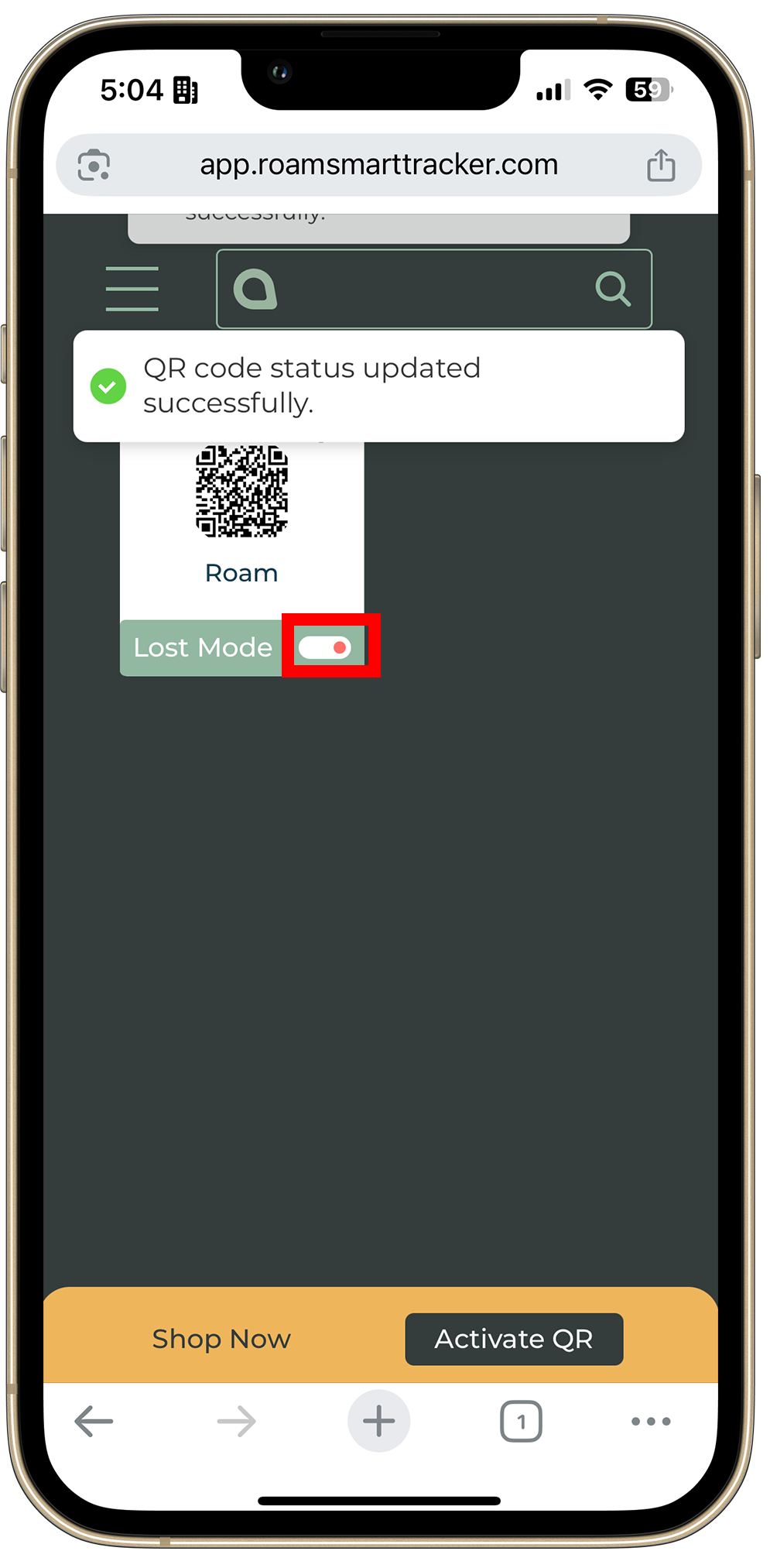
⚠️ Tip: Please mark Roam emails as safe (not spam), so notifications always reach your inbox.
How to Disable Lost Mode (after recovering your item)
- Open the Roam QR app, app.roamsmarttracker.com.
- Select your tracker.
- Toggle Disable Lost Mode and confirm.

🔒 For privacy reasons, your contact details are only shown when Lost Mode is enabled.
Need Help?
Contact our support team at care@roamsmarttracker.com

